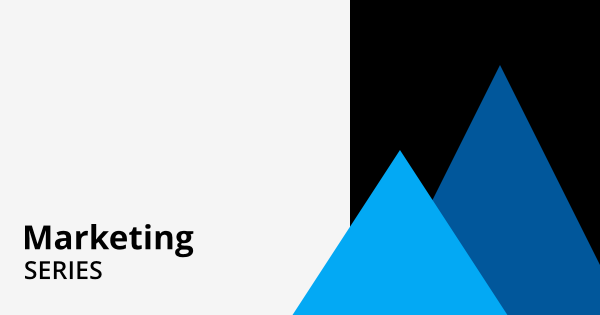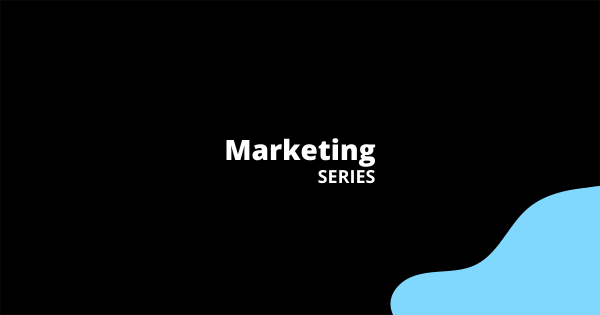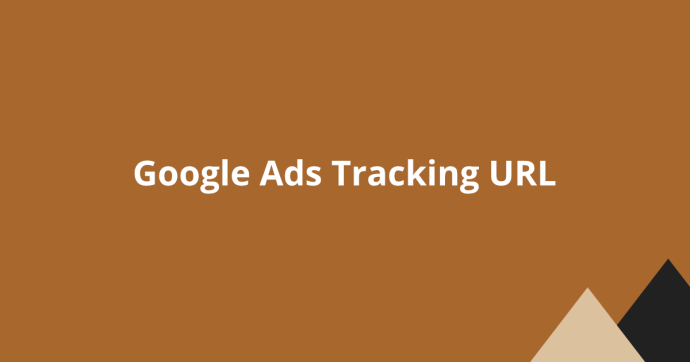
The Google Ads tracking URL is a specially formatted link that includes analytic tracking data to help advertisers monitor Ad engagements and campaign performance.
By appending tracking parameters like UTM parameters to the Ad URL, marketing teams can gain valuable insights into how users engage with ads, which campaigns drive the most conversions, and where optimizations can be made to improve results over time.
In this article, we will go through some of the Google Ads concepts where you can setup the tracking parameters.
- Final URL
- Tracking Template
- Final Suffix URL
- ValueTrack Parameters
- Custom Parameters
Final URL / Landing Page URL
The Final URL is the page URL where you want your visitors to land on after clicking on your Ad.
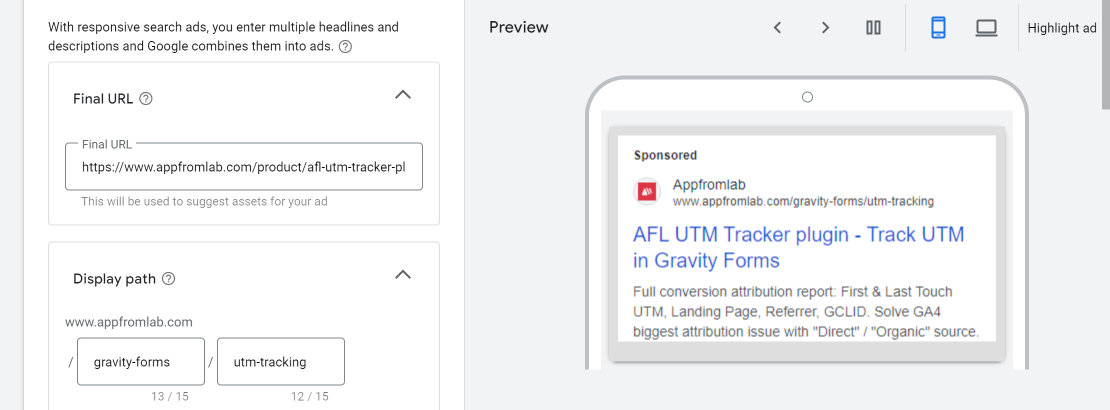
Where to find?
The Final URL field can be found when setting up individual Ad unit.
Example:
https://www.yoursite.com/my-service/Tracking Template
The tracking template allows you to set the URL format for your tracking mechanism. You can use it in two ways.
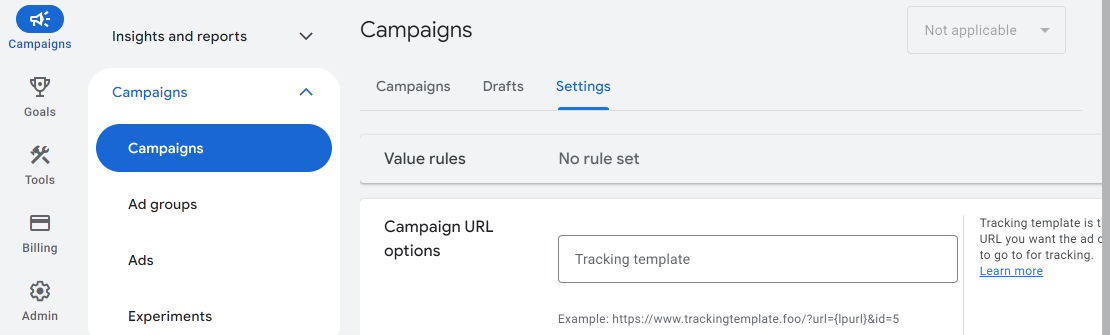
Sequential Tracking
With the older sequential tracking method, the user is sent to a special tracking server before finally redirecting to the Final URL. The disadvantage is that it slows down the user experience because the user has to wait for 2 redirections to happened but it does serves certain objectives which we will not go into.
Scenario:
Google Search > https://track.yoursite.com > https://www.yoursite.com/my-service/Template:
https://track.yoursite.com?url={lpurl}Note:
{lpurl} is a placeholder variable for the Final URL. It will be dynamically substituted with the Ad's Final URL when Google serves the Ad.Parallel Tracking (Default & Recommended)
With parallel tracking, the user is sent directly to the Final URL. The analytic tracking will happen on the website itself via JavaScript or server-side.
This method is also being made mandatory by Google across almost all of their campaign types (Search, Shopping, Display and Video).
Scenario:
Google Search > https://www.yoursite.com/my-service/Template:
{lpurl}?utm_source=google&utm_medium=cpc&utm_campaign=annual_salesNote:
{lpurl} is a placeholder variable for the Final URL.
Everything after the question mark are the UTM tracking parameters.Where to find?
The Tracking template can be found at:
- Admin > Account settings > Tracking.
- Campaign Settings > Additional Settings > Campaign URL options.
- Ad Group Settings > Additional Settings > Ad Group URL options.
Final URL Suffix
Google also introduced the Final URL Suffix so that you can add the UTM parameters here instead and leave the Tracking Template empty. The UTM parameters will be added automatically at the end of the Final URL.
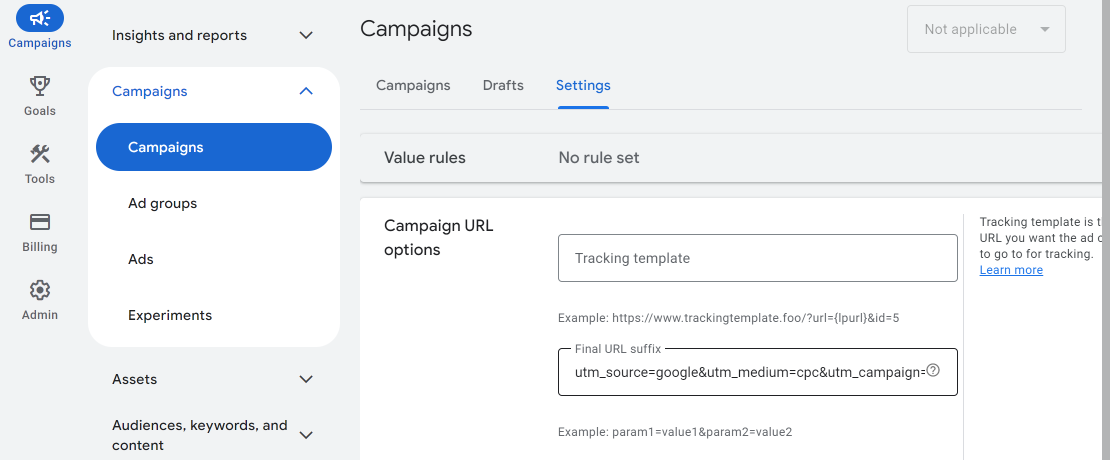
Example:
utm_source=google&utm_medium=cpc&utm_campaign={_campaign}&utm_term={keyword}How Google will generate the full Ad URL?
https://www.yoursite.com/my-service/?utm_source=google&utm_medium=cpc&utm_campaign={_campaign}&utm_term={keyword}Notes:
{_campaign} is a Custom Parameter to set the campaign name.
{keyword} is a ValueTrack parameter to set the search keyword.
Both will be explain in the next section.ValueTrack Parameters
Google Ads has a list of dynamic placeholders that you can use to insert tracking parameters like campaign ID, device type and keyword into the Ad URL.
Here are some examples of the ValueTrack parameters:
| ValueTrack Parameter | Description |
| {campaignid} | The campaign ID of the Ad. |
| {adgroupid} | The ad group ID of the Ad. |
| {device} | The visitor’s device. |
| {matchtype} | The match type of the keyword. Eg. “e” for exact, “p” for phrase or “b” for broad. |
| {keyword} | The keyword that matches what the visitor is searching for. |
See the full list of ValueTrack parameters on Google Ads site.
Where can you use the ValueTrack parameters?
- Tracking Template
- Final URL Suffix
- Final URL
And here is an example of how you can use ValueTrack parameters in the Final Suffix URL:
utm_source=google&utm_medium=cpc&utm_term={keyword}&matchtype={matchtype}Custom Parameters
Your own custom-defined parameters where the values can be populated into your Tracking template or Final URL Suffix.
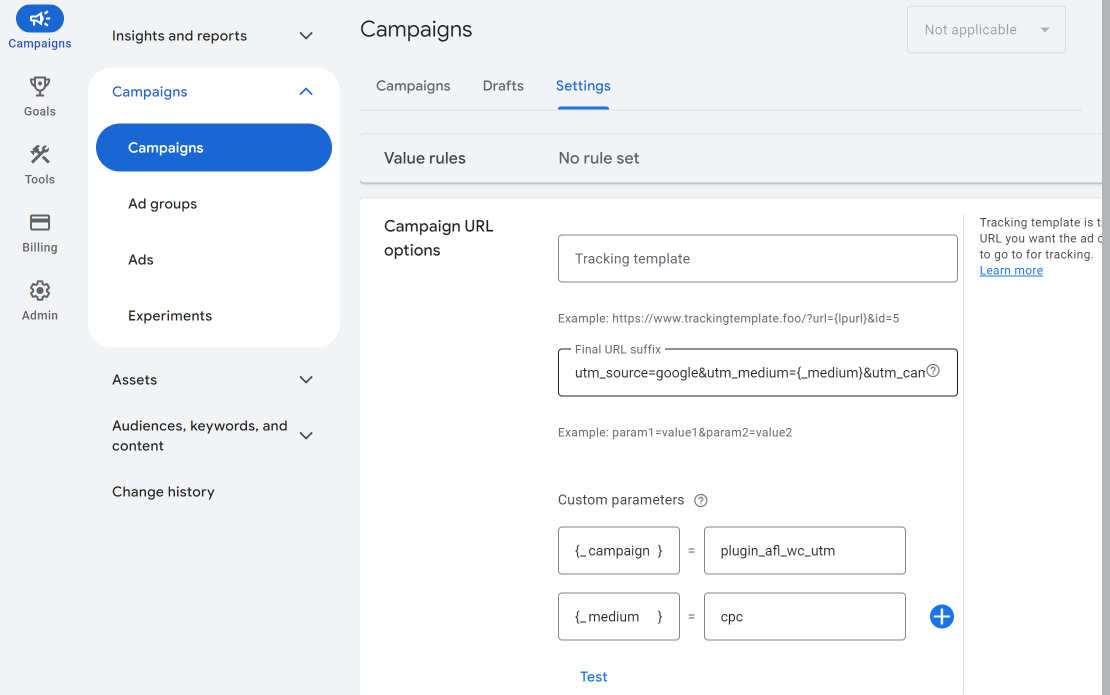
Where can you set the Custom Parameter values?
- Campaign Settings > Additional Settings > Campaign URL options.
- Ad Group Settings > Additional Settings > Ad Group URL options.
- Ad > Ad URL Options.
A Custom parameter begins with an underscore prefix followed by a name.
{_name} = valueFor example, you have created a “color” parameter:
{_color} = blue
{_campaign} = annual_salesWhere can you use the Custom Parameters?
- Tracking Template
- Final Suffix URL
For example, you can use the custom parameter in the Final Suffix URL.
utm_source=google&utm_medium=cpc&utm_campaign={_campaign}&color={_color}Summary
Google Ads tracking URLs are essential for gaining deep insights into Ad performance and user behavior. By effectively using components like the Tracking Template, Final URL Suffix, ValueTrack parameters, and custom parameters, marketers can accurately attribute traffic, optimize campaigns, and improve Ad ROI.
Stay tune for our next article on the best practices on setting up the Final Suffix URL.