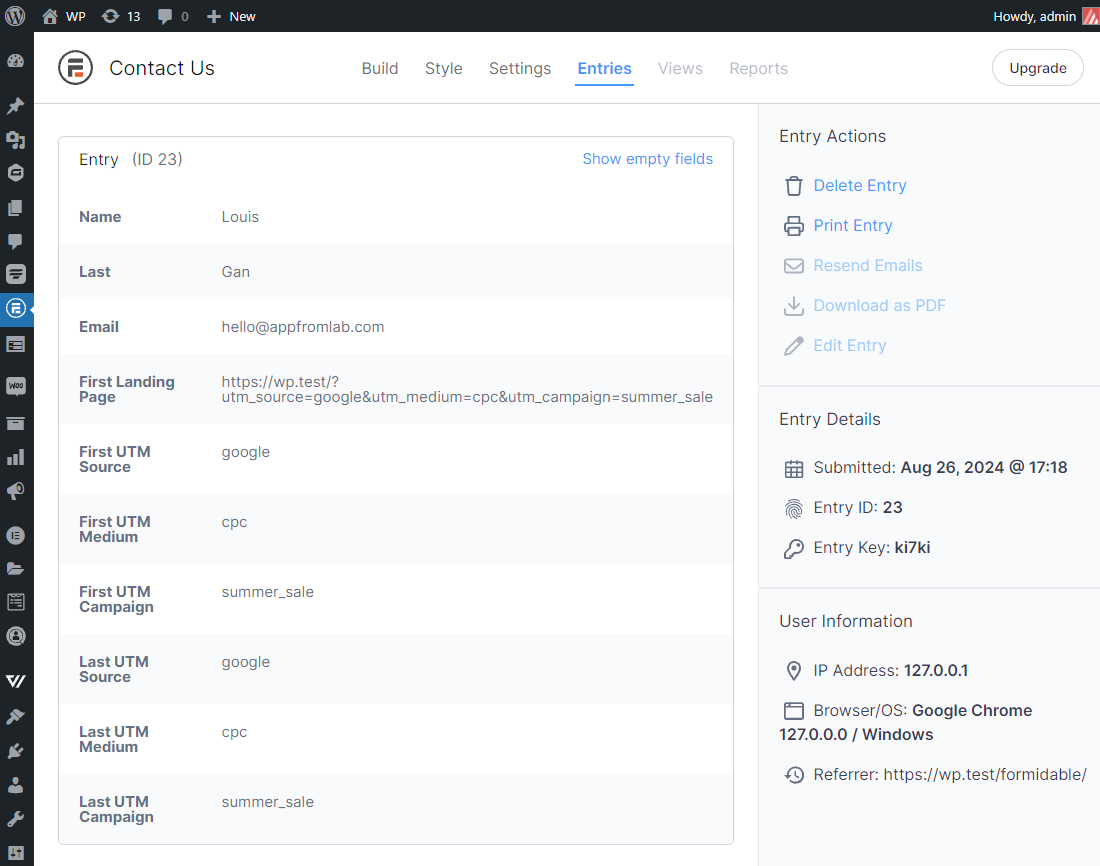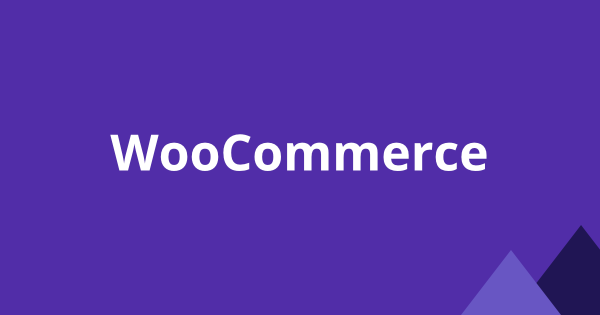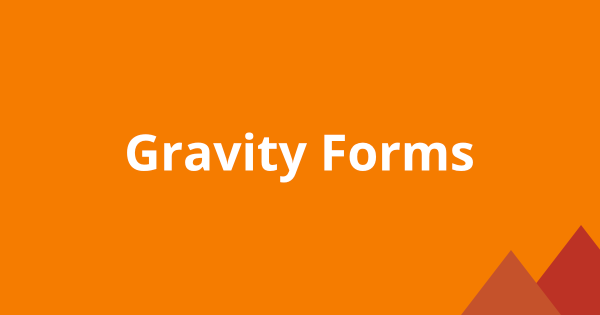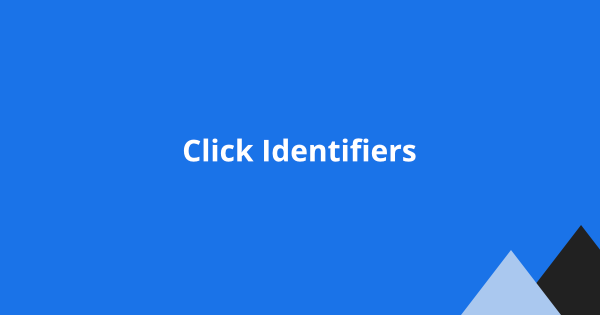You can use our AFL UTM Tracker plugin to populate the UTM parameters into your Formidable Forms hidden fields. With the plugin, you can know your visitors first touch & last touch UTM parameters and even the first landing page URL when they submit the form.
Table of Contents
- How does the plugin works?
- Setup hidden fields
- Test the form
How does the AFL UTM Tracker plugin works?
We have built the AFL UTM Tracker plugin as a self-hosted UTM tracking solution based on first and last touch UTM parameters. Besides Formidable Forms, our plugin also integrates with many popular WordPress form builders and WooCommerce.
When a visitor lands on any pages in your WordPress site, our plugin will start tracking the visitor through cookies placed in the browser. The cookies will store the UTM parameters and remembers the UTM parameters as the visitor browses other pages on your site.
When the visitor decides to submit the form, our JavaScript tracking file will populate the UTM parameters into the Formidable Form hidden fields. That’s when you will know how the visitor arrives on your site and which marketing campaign they last interacted with.
Setup hidden fields
Here are the steps to start tracking your Formidable Forms:
- Purchase the AFL UTM Tracker plugin.
- Login to your WordPress admin dashboard.
- Install the AFL UTM Tracker plugin.
- Enable the AFL UTM Tracker > Settings > Javascript Merge Tag feature.
- Save setting and clear all page cache so that our Javascript tracking file is loaded.
- From the side menu > Formidable Forms > Forms.
- Select a form.
First Landing Page URL
- Add a “Hidden Field” to the form.
- Field Label: First Landing Page
- Default Value: afl_utm_js:sess_landing
First Touch UTM Parameters
- Add a “Hidden Field” to the form:
- Field Label: First UTM Source
- Default Value: afl_utm_js:utm_source_1st
- Add a “Hidden Field” to the form:
- Field Label: First UTM Medium
- Default Value: afl_utm_js:utm_medium_1st
- Add a “Hidden Field” to the form:
- Field Label: First UTM Campaign
- Default Value: afl_utm_js:utm_campaign_1st
Last Touch UTM Parameters
- Add a “Hidden Field” to the form.
- Field Label: Last UTM Source
- Default Value: afl_utm_js:utm_source
- Add a “Hidden Field” to the form.
- Field Label: Last UTM Medium
- Default Value: afl_utm_js:utm_medium
- Add a “Hidden Field” to the form.
- Field Label: Last UTM Campaign
- Default Value: afl_utm_js:utm_campaign
Want to populate more attribution data?
Refer to our Javascript Merge Tag list to populate First Touch UTM parameters, Last Touch UTM parameters, click identifiers (gclid, fbclid, msclkid) and other attribution data.
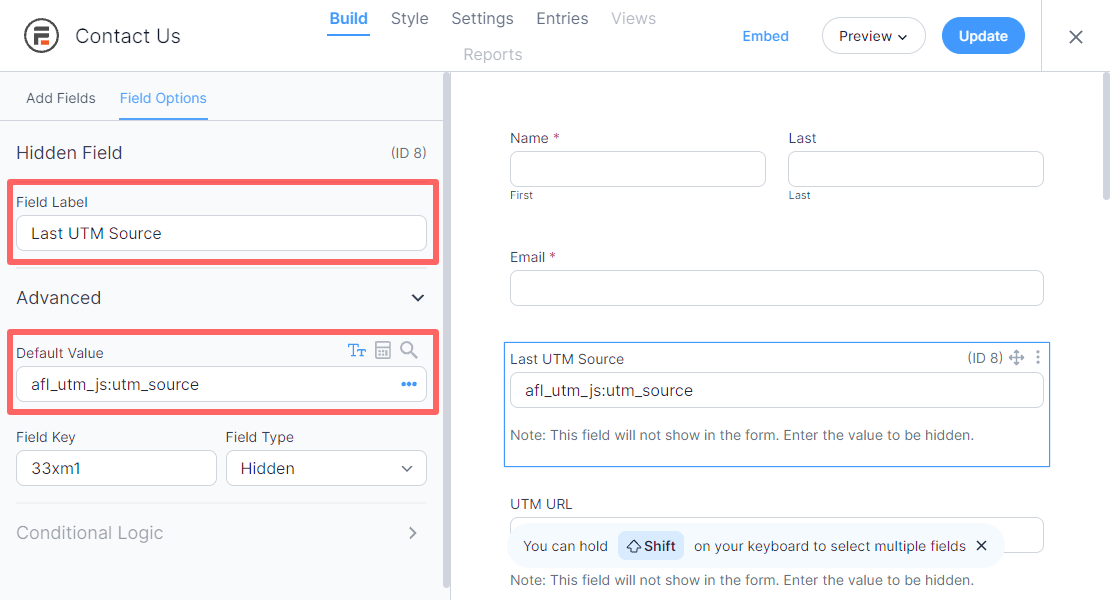
Test the form
Now save the form and you are ready to do some testing.
Simulate a visitor
- Generate your UTM tracking URL using Google Campaign URL Builder.
- Launch your browser in private-browsing mode to simulate a new visitor.
- Paste your UTM URL in the address bar and go.
- Navigate your site like a normal visitor.
- Then submit your form.
Example URL:
https://www.example.com?utm_source=google&utm_medium=cpc&utm_campaign=summer_saleWordPress Admin
- Login to your WordPress admin dashboard.
- Go to Formidable Forms > Forms.
- Select your form > Entries.
- View the submission you have submitted and check out the UTM parameters.