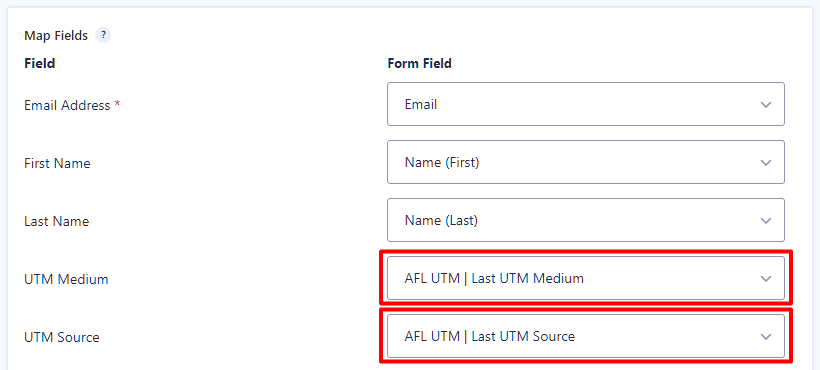You can send the captured UTM conversion attribution from your form submissions to the respective web services like Mailchimp using our AFL UTM Tracker plugin and the Gravity Forms Mailchimp Add-on.
In this tutorial, we will be sending the Last Touch UTM Source and UTM Medium to Mailchimp. You can also send the other UTM parameters to Mailchimp as well.
Steps
Mailchimp Website
- Login to your Mailchimp account.
- Fom the side menu, click into your Audience > All Contacts.
- Click into Settings > Audience fields and *|MERGE|* tags.
- Click the Add a Field button.
- Select a field type to add: Text.
- In the Field label, enter UTM Source.
- Uncheck the Visibility checkbox.
- Save Changes.
Repeat the same for any UTM parameter which you want to send to Mailchimp.
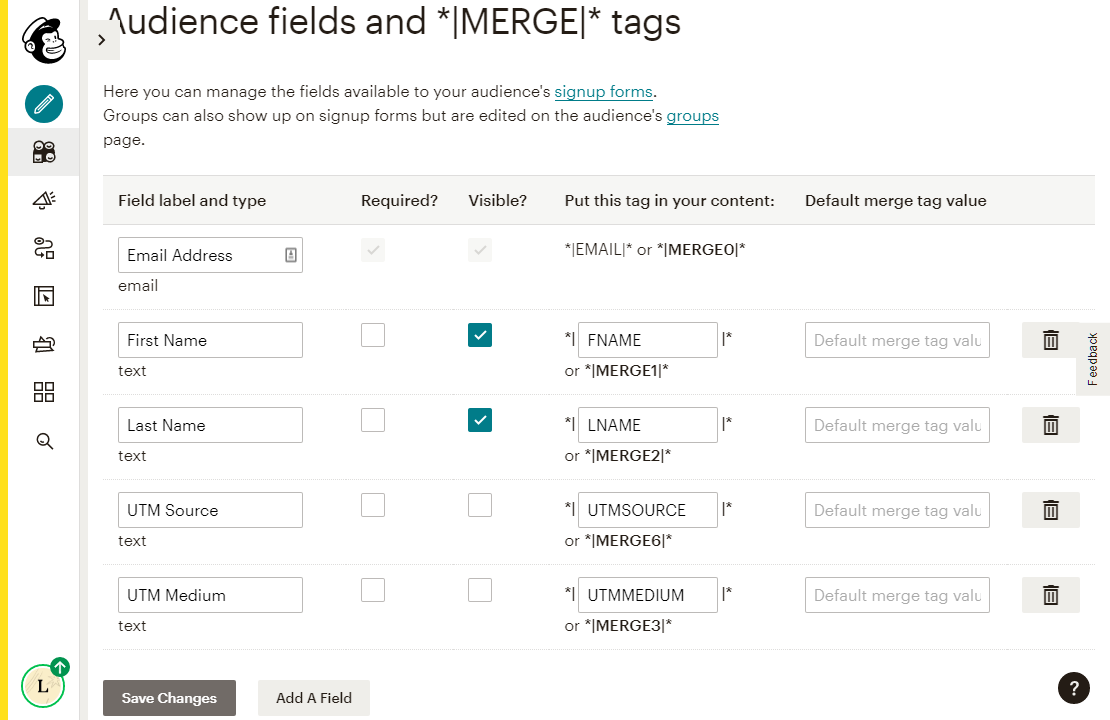
Gravity Forms
Make sure that you have already installed the official Gravity Forms Mailchimp Add-on before you continue.
- Go to your WordPress admin.
- Click into Gravity Forms > Forms.
- Select a Form.
- Go to Settings > Mailchimp.
- Add a New Feed or use an existing feed.
- To map the UTM Source, select ‘AFL UTM | Last Touch UTM Source’ from the dropdown menu.
- Repeat step 6 for other fields.
- Save Settings.
Now try submitting your form on your website.