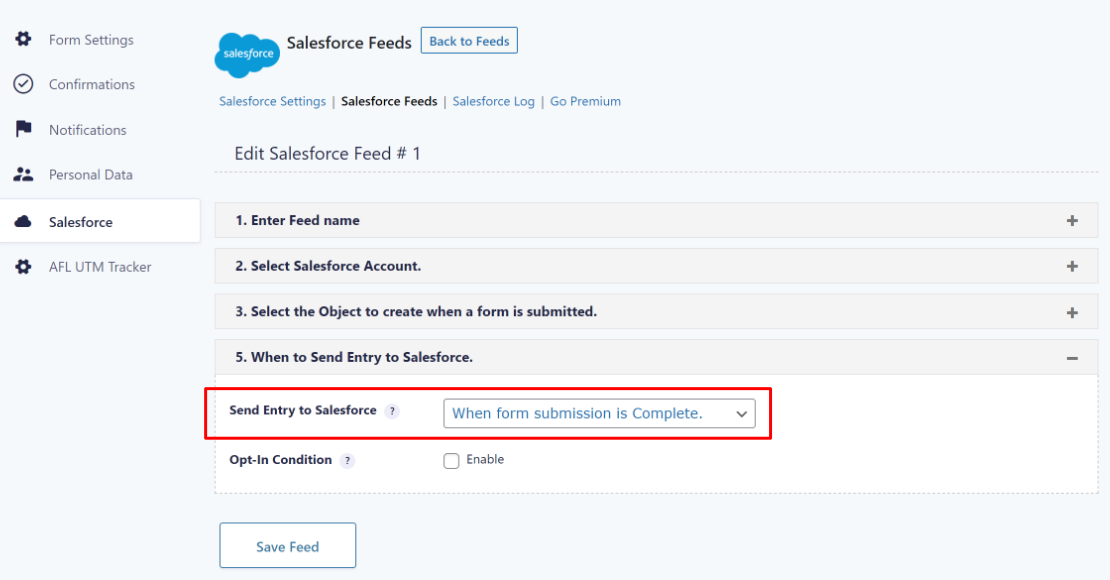You can send the UTM parameters from your Gravity Forms entries to Salesforce using the following plugin combinations:
- Gravity Forms
- AFL UTM Tracker
- WP Gravity Forms Salesforce by CRM Perks (v1.3.2 or higher)
The official Salesforce Addon from Gravity Forms is currently in beta. With it, you would not need to create hidden fields like in the CRM Perks plugin.
https://www.gravityforms.com/blog/introducing-salesforce-add-on-v1-0-beta/
Setup
By default, the CRM Perks Salesforce Add-on plugin sends the form data too early in the process (before our AFL UTM Tracker plugin can save the UTM report into the database). Because of that, Salesforce will not receive our UTM report.
Hidden Fields
You will first need to create hidden fields which populate the value which you want to map to a Salesforce field. Follow the guide below before proceeding to the next section below:
CRM Perks Salesforce Setting
Change the sequence that the Salesforce Add-on sends the form data to Salesforce.
- Login to your WordPress Admin.
- Go to Gravity Forms > Forms.
- Select the Settings page for a particular form.
- Go to the Salesforce tab.
- Edit your Salesforce Feed.
- Look for the “When to Send Entry to Salesforce”.
- Set the “Send Entry to Salesforce” to “When form submission is Complete.”.
Set the same setting for every form which sends the form data to your Salesforce account.
Clear Caching Plugin
- Please clear all cache from your caching plugin because the old Salesforce Addon settings are in the cache.