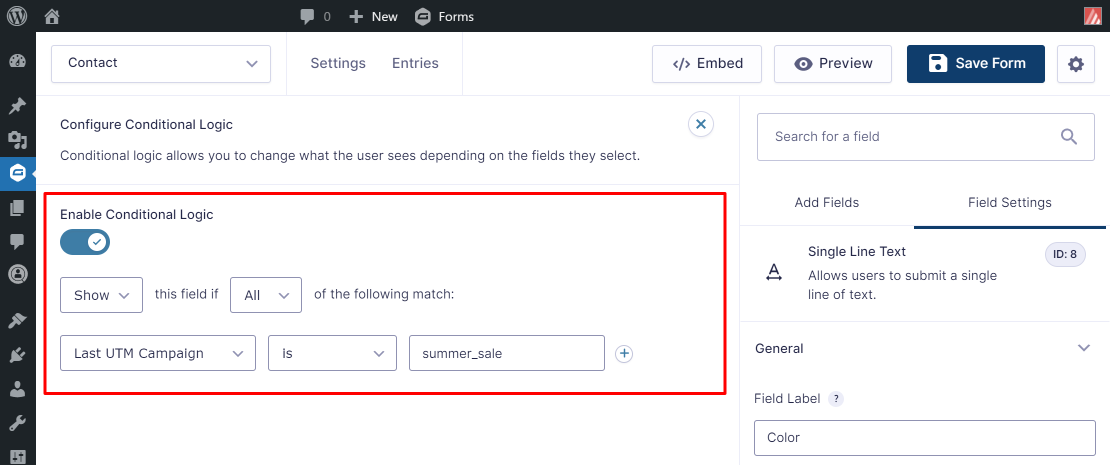With our AFL UTM Tracker plugin, you can display or hide a Gravity Forms field based on conditional logic of a UTM parameter.
For this to work, you would need to use our Javascript Merge Tag in a hidden field which will populate the UTM parameters in the frontend.
Requirements
- AFL UTM Tracker v2.17.0
Steps
Let’s say you would like to display a “Color” field when the “Last Touch UTM Campaign” is “summer_sale”, follow the steps below:
- Login to your WordPress admin dashboard.
- Enable our Javascript Merge Tag feature in our plugin settings.
- Go to your Gravity Forms > Select the form.
- Add a hidden field and set the default value to our merge tag:
- Field Label: Last UTM Campaign
- Default Value: afl_utm_js:utm_campaign
- Add a text field:
- Field Label: Color
- Conditional Logic: Show this field if All of the following match “Last UTM Campaign” is “summer_sale”.
Want to populate more attribution data?
Refer to our Javascript Merge Tag list to populate First Touch UTM parameters, Last Touch UTM parameters, click identifiers (gclid, fbclid, msclkid) and other attribution data.