You can use our AFL UTM Tracker plugin to capture dynamic UTM parameters for your Jotform embedded into your WordPress pages.
Minimum Requirement
- AFL UTM Tracker v2.17.0
- JotForm
- Embed by Source Code
- Embed by Javascript
- Embed by Iframe
- WordPress
Steps
AFL UTM Tracker Settings
- Login to your WordPress Admin dashboard.
- Go to AFL UTM Tracker > Settings page.
- Under Attribution section, enable the Javascript Merge Tag feature.
- Save settings.
- Clear all page cache from your caching plugin.
You will utilize our Javascript Merge Tag feature to populate the UTM parameters into the Jotform hidden fields.
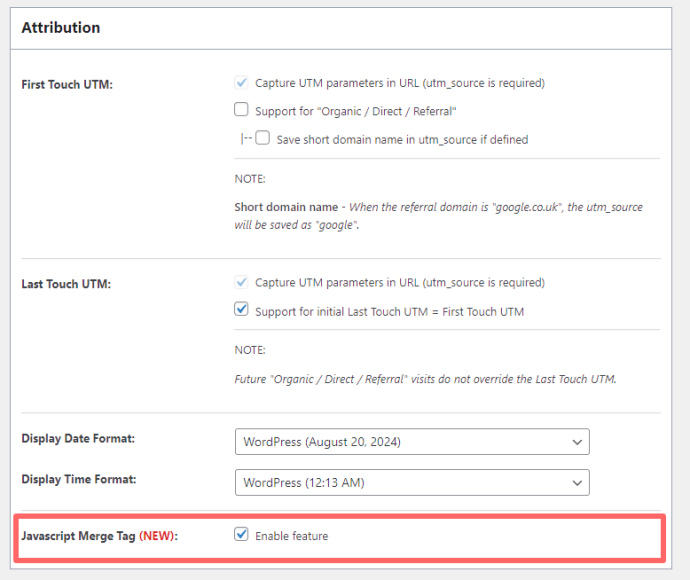
Jotform Setup
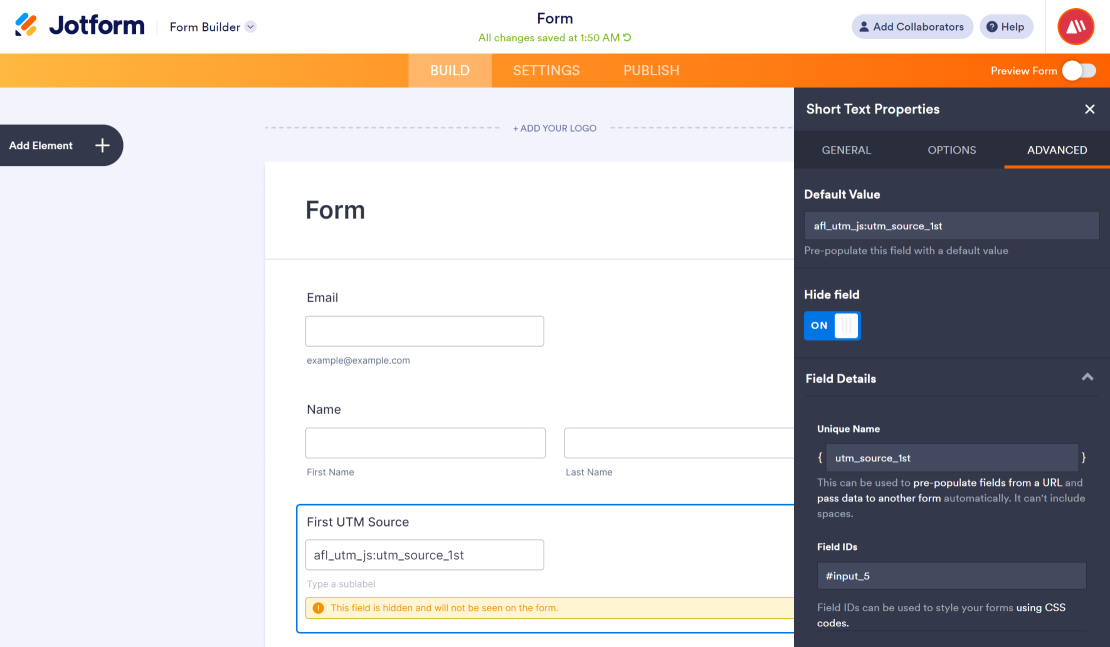
- Login to your Jotform account.
- Go to the Form Builder.
- Add a Short Text field.
- Field Label: First UTM Source
- Advanced > Default Value: afl_utm_js:utm_source_1st
- Advanced > Field Details > Unique Name: utm_source_1st
- Advanced > Hide Field.
- Add a Short Text field.
- Field Label: First UTM Medium
- Advanced > Default Value: afl_utm_js:utm_medium_1st
- Advanced > Field Details > Unique Name: utm_medium_1st
- Advanced > Hide Field.
- Add a Short Text field.
- Label: First UTM Campaign
- Advanced > Default Value: afl_utm_js:utm_campaign_1st
- Advanced > Field Details > Unique Name: utm_campaign_1st
- Advanced > Hide Field.
- Add a Short Text field.
- Field Label: Last UTM Source
- Advanced > Default Value: afl_utm_js:utm_source
- Advanced > Field Details > Unique Name: utm_source
- Advanced > Hide Field.
- Add a Short Text field.
- Field Label: Last UTM Medium
- Advanced > Default Value: afl_utm_js:utm_medium
- Advanced > Field Details > Unique Name: utm_medium
- Advanced > Hide Field.
- Add a Short Text field.
- Label: Last UTM Campaign
- Advanced > Default Value: afl_utm_js:utm_campaign
- Advanced > Field Details > Unique Name: utm_campaign
- Advanced > Hide Field.
- Add a Short Text field.
- Label: GCLID
- Advanced > Default Value: afl_utm_js:gclid_value
- Advanced > Field Details > Unique Name: gclid
- Advanced > Hide Field.
NOTE: Make sure that you have enable the Hide Field option.
Want to populate more attribution data?
Refer to our Javascript Merge Tag list to populate First Touch UTM parameters, Last Touch UTM parameters, click identifiers (gclid, fbclid, msclkid) and other attribution data.
Embed Jotform
- You have 3 methods to embed Jotform.
- If you choose to embed Jotform by Source Code, it does not require additional javascript code.
Method 1: Embed JotForm by Source Code
- Next go to the Jotform Publish tab.
- Click on the Embed > Source Code page.
- Copy Code and paste it in your WordPress page.
Method 2: Embed JotForm by Javascript
- Next go to the Jotform Publish tab.
- Click on the Embed side navigation menu.
- Take note of your Jotform src URL.
<script type="text/javascript" src="https://form.jotform.com/jsform/xxxxxx"></script>- Copy our custom Javascript code below and paste it into your WordPress page.
- In the first line below, see how we have changed the src=”https://form…” attribute to afl-utm-src=”https://form…”. This will prevent the script from reloading twice.
- Paste your Jotform URL into the afl-utm-src=”https://form..” attribute.
- Save your page and test your form.
Method 3: Embed Jotform by Iframe
Will be updated later.