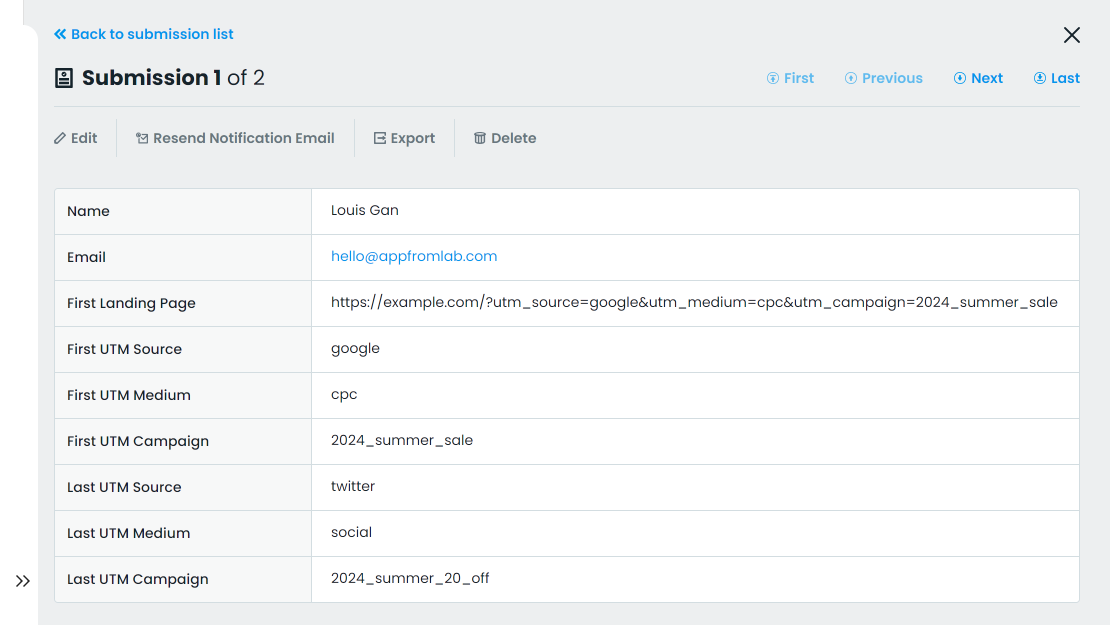You can use our AFL UTM Tracker plugin to capture dynamic UTM parameters of your Formstack submissions.
We will using our Javascript Merge Tags feature to populate the UTM parameters and other attribution data into the Formstack hidden fields.
Minimum Requirements
- AFL UTM Tracker v2.17.0
- Formstack Javascript Embed Code on a WordPress site.
NOTE: Currently our plugin only works on the Formstack Javascript Embed Code.
Steps
Once you have installed our plugin, make sure that you have enabled the “Javascript Merge Tag” feature in our plugin settings. You will be placing our merge tags into the hidden field default value.
On Formstack.com
- Login to your Formstack account.
- Go to your form.
- Go to the “Build” tab.
- Let’s say you want to capture the “Last Touch UTM Source”:
- Drag and drop a “Short Answer” field to the form.
- Field Label: Last UTM Source
- Hidden: Checked
- Default Value: afl_utm_js:utm_source
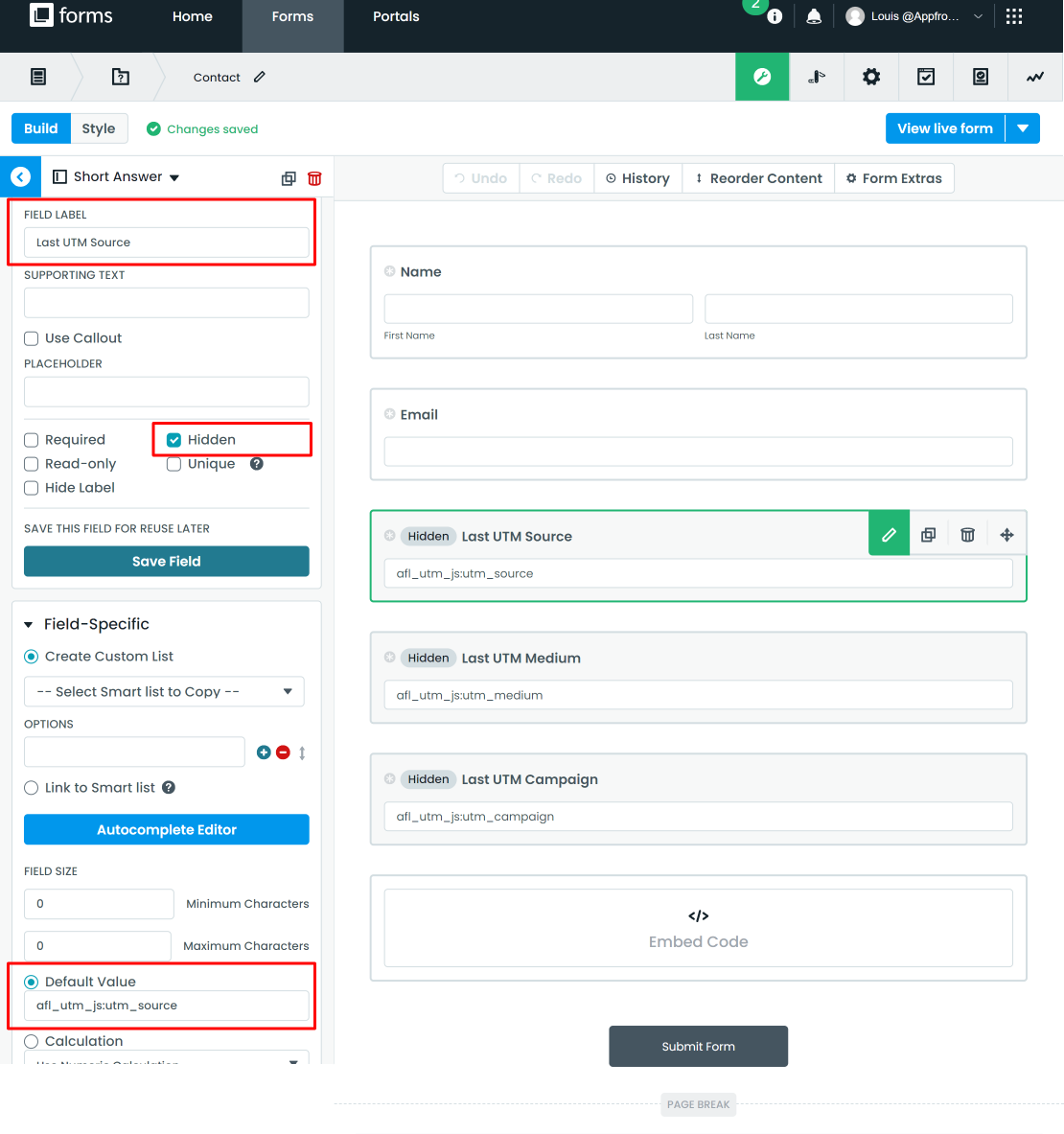
- Capture the “Last Touch UTM Medium”:
- Drag and drop a “Short Answer” field to the form.
- Field Label: Last UTM Medium
- Hidden: Checked
- Default Value: afl_utm_js:utm_medium
- Capture the “Last Touch UTM Campaign”:
- Drag and drop a “Short Answer” field to the form.
- Field Label: Last UTM Campaign
- Hidden: Checked
- Default Value: afl_utm_js:utm_campaign
Want to populate more attribution data?
Refer to our Javascript Merge Tag list to populate First Touch UTM parameters, Last Touch UTM parameters, click identifiers and other attribution data.
Certain attribution data like URLs may require you to use the “Long Answer” field.
- Drag and drop an “Embed Code” field to the form.
- Paste the javascript code below into the ‘Field-Specific’.
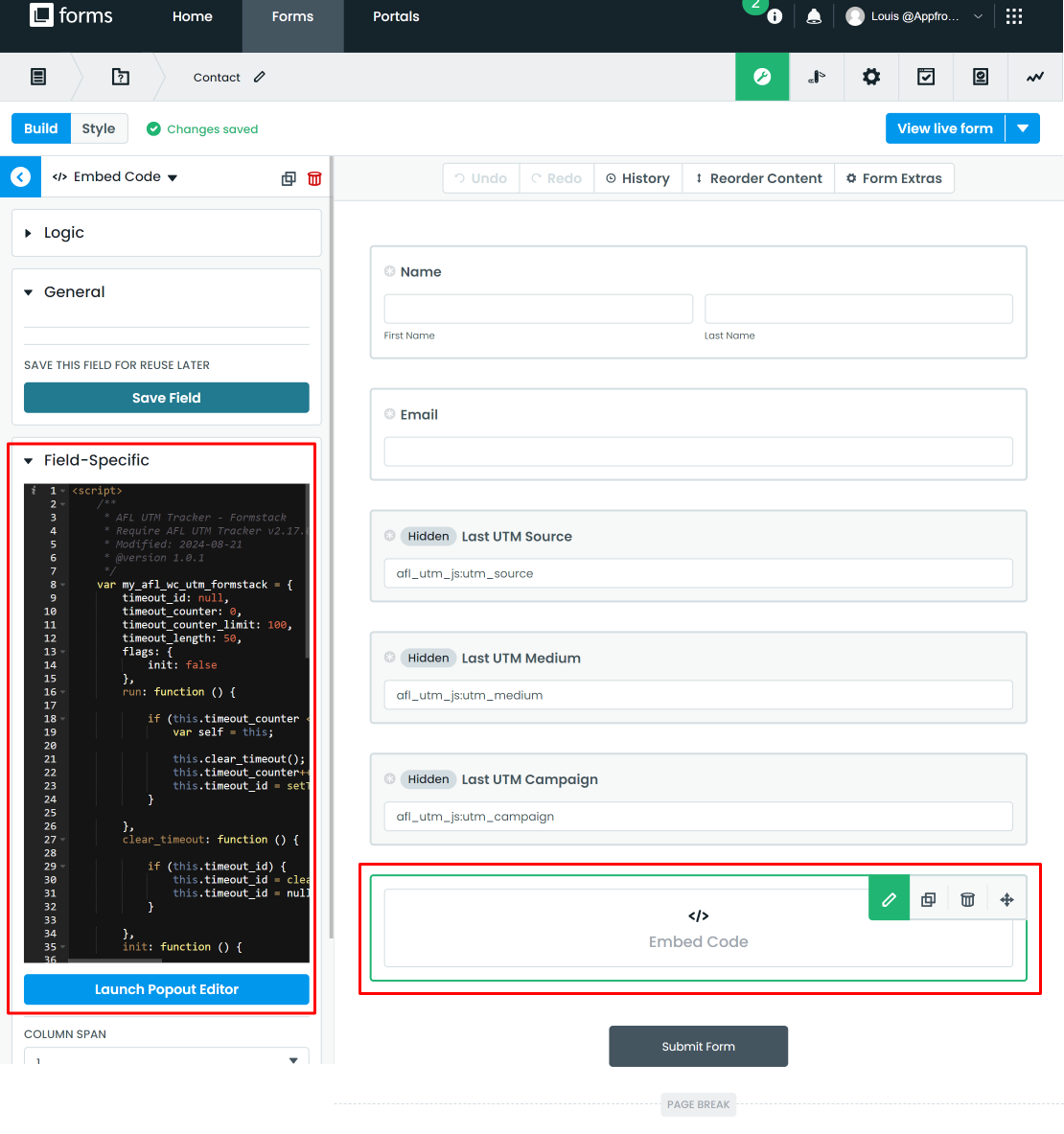
Embedding Formstack on WordPress
- Go to the Formstack > Form > Share tab.
- Website Embed > Javascript Embed Code.
- Copy and paste the code into your WordPress page.
- Login to your WordPress page.
- Go to your Page.
- Add the “Custom HTML” block.
- Paste the Formstack Javascript Embed Code into the “Custom HTML” block.
- Save and test your form.
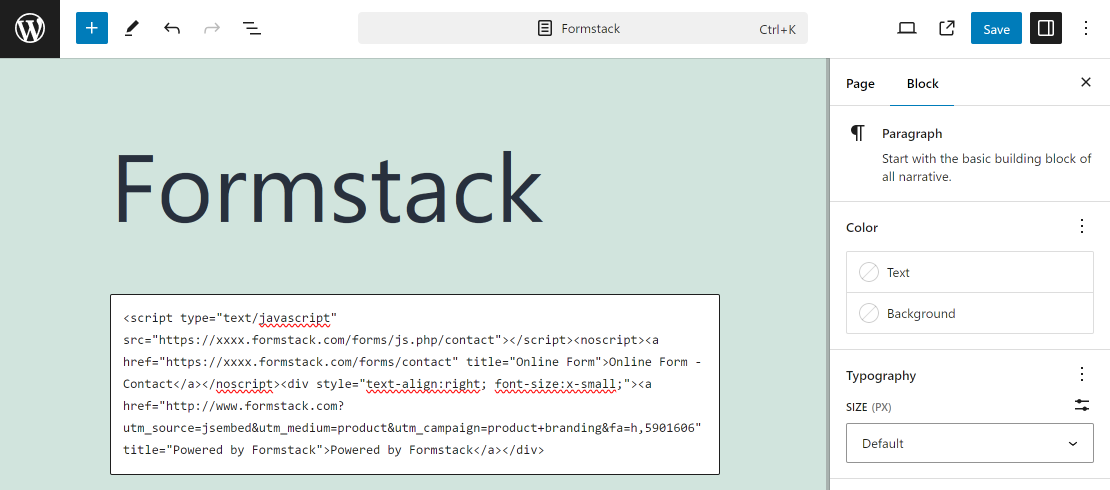
Testing your Formstack
- Generate your UTM tracking URL.
- Visit your UTM URL in private-browsing mode to simulate a new visitor.
- Submit the form.
Check your Formstack Submission
- Go to your Formstack account.
- Go to your Form > Submissions tab.
- View the submission.