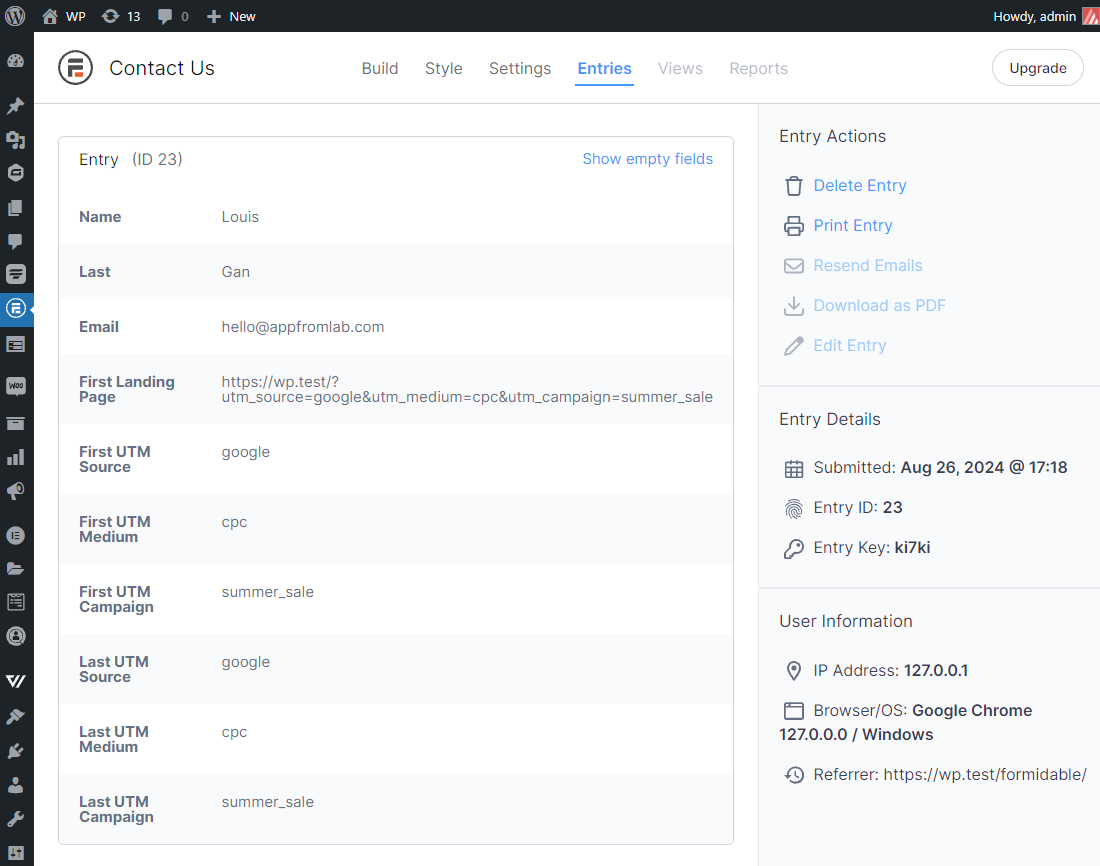With our AFL UTM Tracker plugin, you can capture dynamic UTM parameters of your Formidable Forms submissions.
We will be using our Javascript Merge Tag to populate the UTM parameters into the form’s hidden fields since we have not build the seamless integration with Formidable Forms.
NOTE: Hidden fields are not required for form builders which we have seamless integration.
Requirements
- AFL UTM Tracker v2.16.2 or above.
- Formidable Forms
Steps
Once you have installed our plugin, make sure that you have enabled the “Javascript Merge Tag” feature in our plugin settings. You will be placing our merge tags into the hidden field default value.
- Login to your WordPress admin dashboard.
- From the side menu > Formidable Forms > Forms.
- Select a form.
Last Touch UTM Parameters
- Add a “Hidden Field” to the form.
- Field Label: Last UTM Source
- Default Value: afl_utm_js:utm_source
- Add a “Hidden Field” to the form.
- Field Label: Last UTM Medium
- Default Value: afl_utm_js:utm_medium
- Add a “Hidden Field” to the form.
- Field Label: Last UTM Campaign
- Default Value: afl_utm_js:utm_campaign
Want to populate more attribution data?
Refer to our Javascript Merge Tag list to populate First Touch UTM parameters, Last Touch UTM parameters, click identifiers (gclid, fbclid, msclkid) and other attribution data.
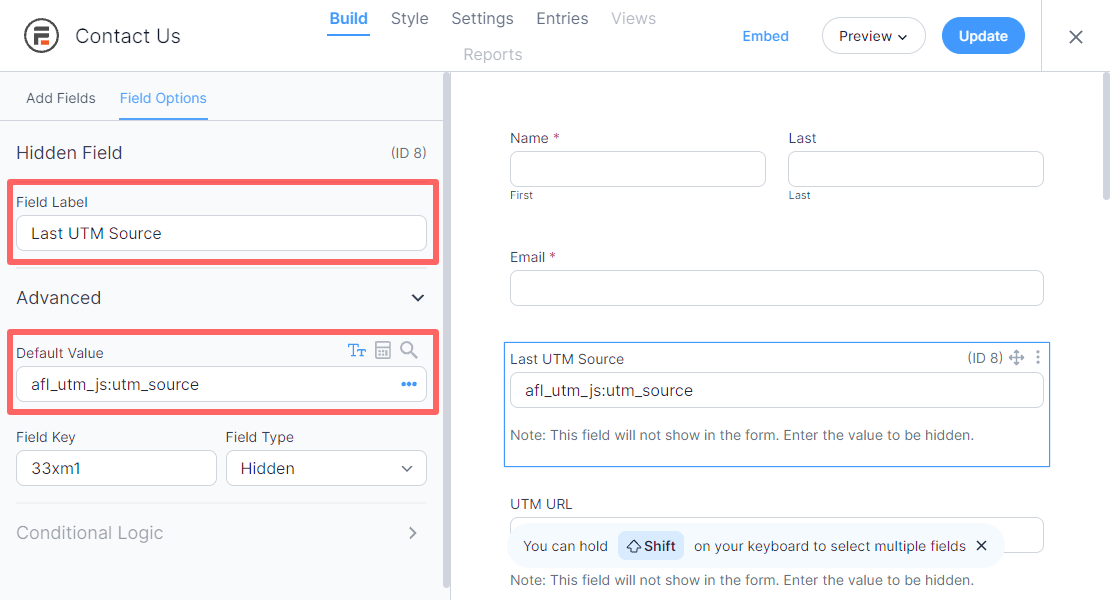
Test your Form
Simulate a new visitor
- Generate your UTM tracking URL using Google Campaign URL Builder.
- Launch your browser in private-browsing mode to simulate a new visitor.
- Paste your UTM URL in the address bar and go.
- Navigate your site like a normal visitor.
- Then submit your form.
Formidable Forms
- Login to your WordPress admin dashboard.
- Go to Formidable Forms > Forms > Select your form.
- View the Entries tab.
- View your form submission.