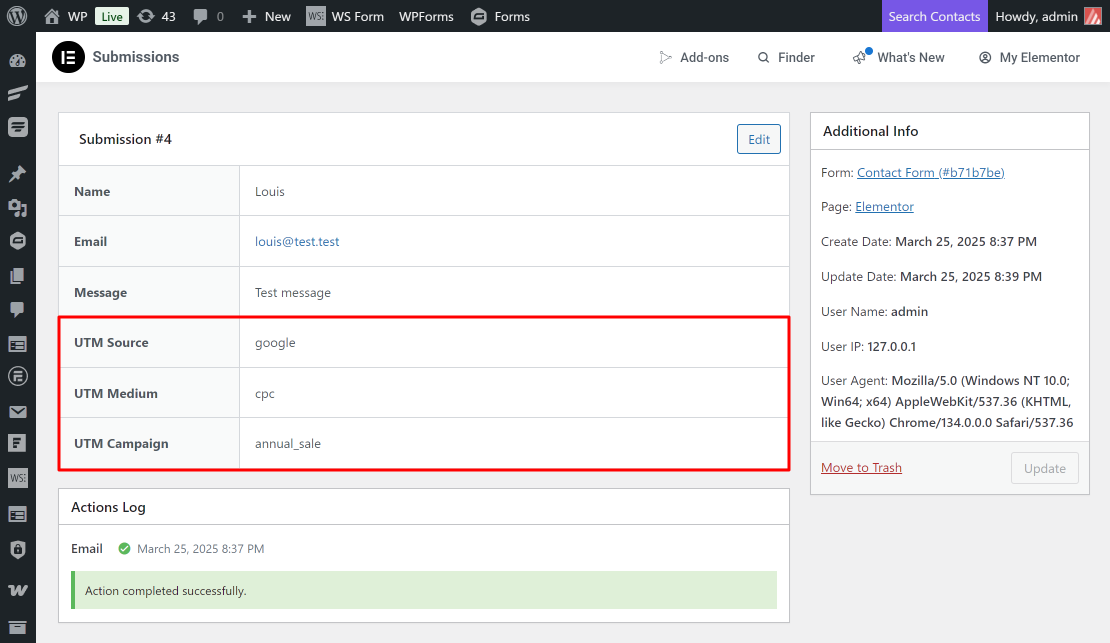Use our AFL UTM Tracker plugin to capture dynamic UTM parameters of your Elementor Form submissions.
We will be using our Javascript Merge Tag to populate the UTM parameters into the Elementor form’s hidden fields.
NOTE: Hidden fields are not required for WordPress form builder plugins which we have seamless integration. You will also get a more enhance UTM attribution report.
Requirements
- AFL UTM Tracker v2.18.1 or above.
- Elementor Pro v3.28.0 or above.
Steps
Once you have installed our plugin, make sure that you have enabled the “Javascript Merge Tag” feature in our plugin settings. You will be placing our merge tags into the hidden field default value.
- Login to your WordPress admin dashboard.
- Go to Pages > New Page.
- Edit the page using Elementor.
- Add a Form widget to the page.
Last Touch UTM Parameters
Here’s an example to capture the last touch utm_source, utm_medium and utm_campaign into 3 hidden fields and inserting our Javascript Merge Tag into the Default Value field.
- Add an item to the form.
- Type: Hidden
- Label: Last UTM Source
- Advanced > Default Value: afl_utm_js:utm_source
- Advanced > ID: utm_source
- Add an item to the form.
- Type: Hidden
- Label: Last UTM Medium
- Advanced > Default Value: afl_utm_js:utm_medium
- Advanced > ID: utm_medium
- Add an item to the form.
- Type: Hidden
- Label: Last UTM Campaign
- Advanced > Default Value: afl_utm_js:utm_campaign
- Advanced > ID: utm_campaign
Click Publish or Save Draft.
Want to populate more attribution data?
Refer to our Javascript Merge Tag list to populate First Touch UTM parameters, Last Touch UTM parameters, click identifiers (gclid, fbclid, msclkid) and other attribution data.
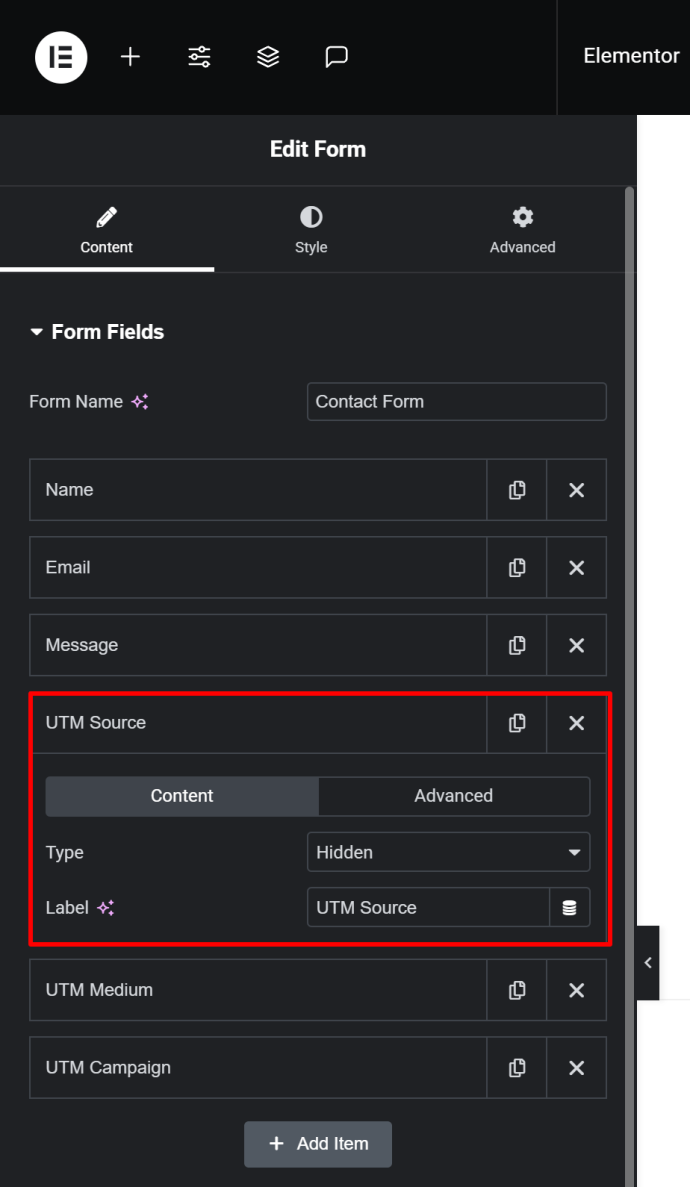
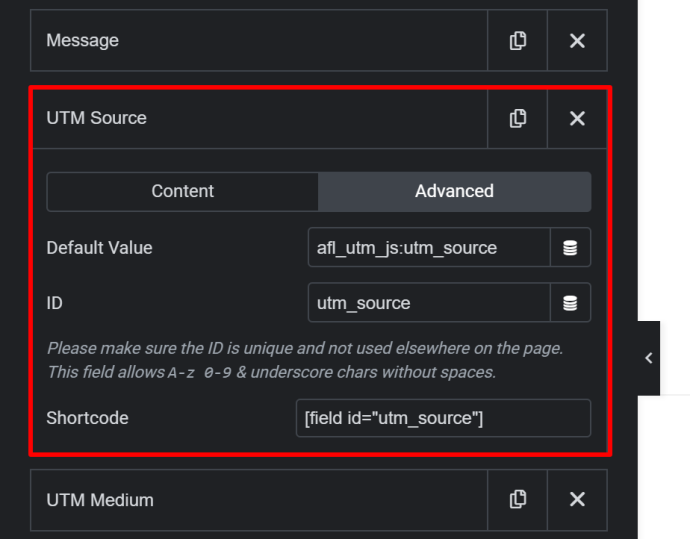
Test your Form
Simulate a new visitor
- Generate your UTM tracking URL using Google Campaign URL Builder.
- Launch your browser in private-browsing mode to simulate a new visitor.
- Paste your UTM URL in the address bar and go.
- Navigate your site like a normal visitor.
- Then submit your form.
Elementor Forms
- Login to your WordPress admin dashboard.
- Go to Elementor > Submissions > Select your form.
- View the latest submission for the UTM parameters.