Our AFL UTM Tracker plugin now has native integration with the Webtoffee GDPR Cookie Consent plugin.
Our plugin cookies will be created or deleted based on the visitor’s consent or whenever the consent changes.
Minimum Requirements
- AFL UTM Tracker v2.18.0
- Webtoffee GDPR Cookie Consent v3.1.0
Steps
AFL UTM Tracker Setup
- Go to your WordPress admin dashboard.
- Go to the AFL UTM Tracker > Settings page.
- Scroll to the Cookies > Cookie Consent Integration section.
- Select the Cookie Consent Integration dropdown to ‘Webtoffee GDPR Cookie Consent‘.
- Set the Consent Category to either ‘Statistics’ or ‘Marketing’.
- Save Settings.
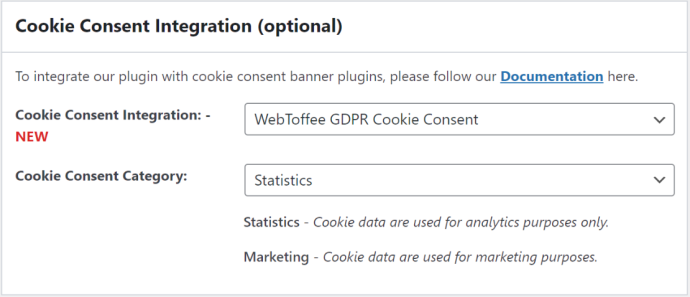
Webtoffee GDPR Cookie Consent Setup
- Go to the Webtoffee Cookie Consent menu > Manage Cookies.
- Based on the Consent Category you have set in the steps above:
- If you have set Statistics, click on the Analytics tab.
- If you have set Marketing, click on the Advertisement tab.
- Click on the Add Cookie button.
- Cookie Name: afl_wc_utm_*
- Domain: Enter your domain name.
- Duration: 90 days
- Description: Tracks the visitor’s first landing page, first website referrer, UTM parameters and click identifiers.
- Save Changes.
If you have updated the Attribution Window value in the AFL UTM Tracker > Settings page, then you would put that value in the Duration field above.
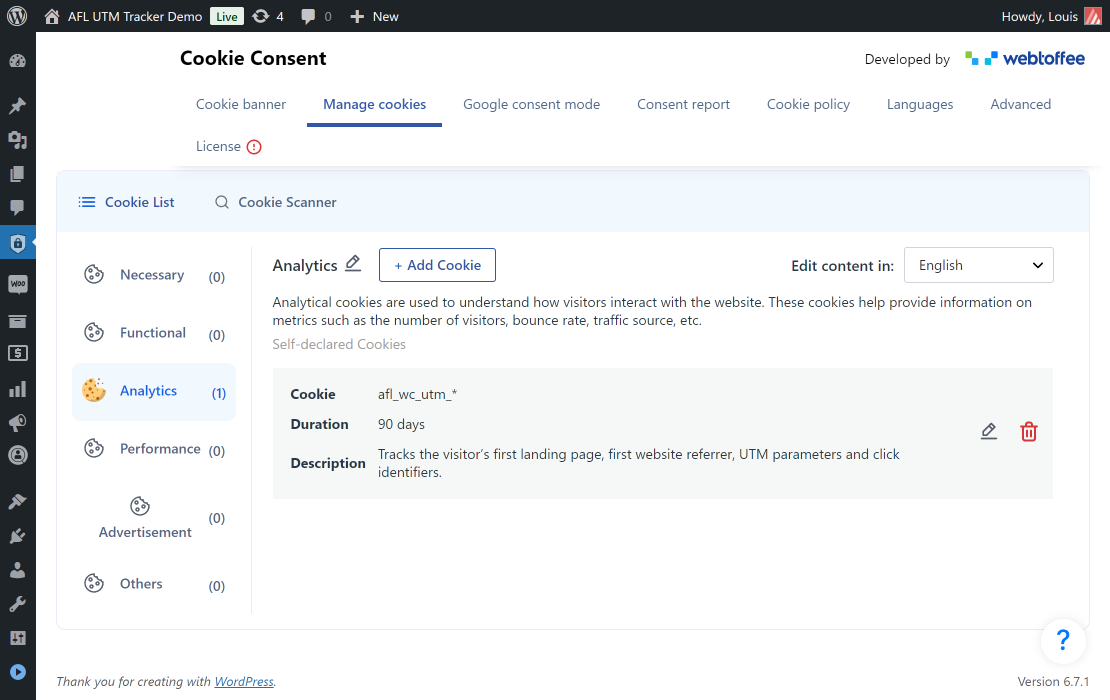
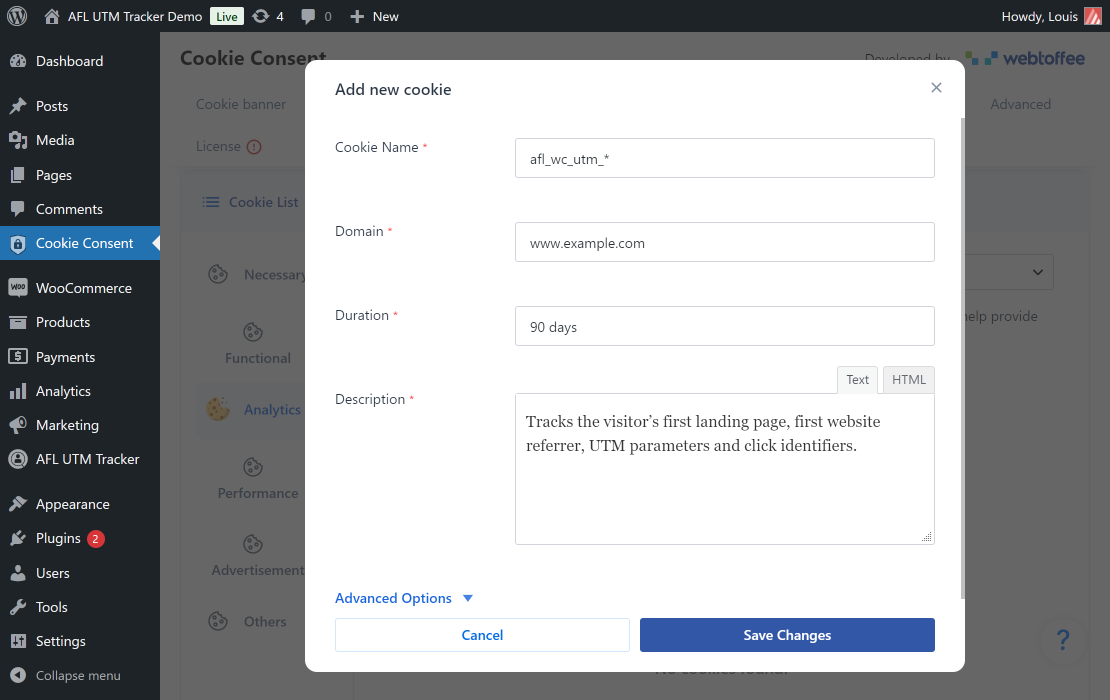
Caching Plugin
- Go to your caching plugin to clear all page cache for settings to take effect.