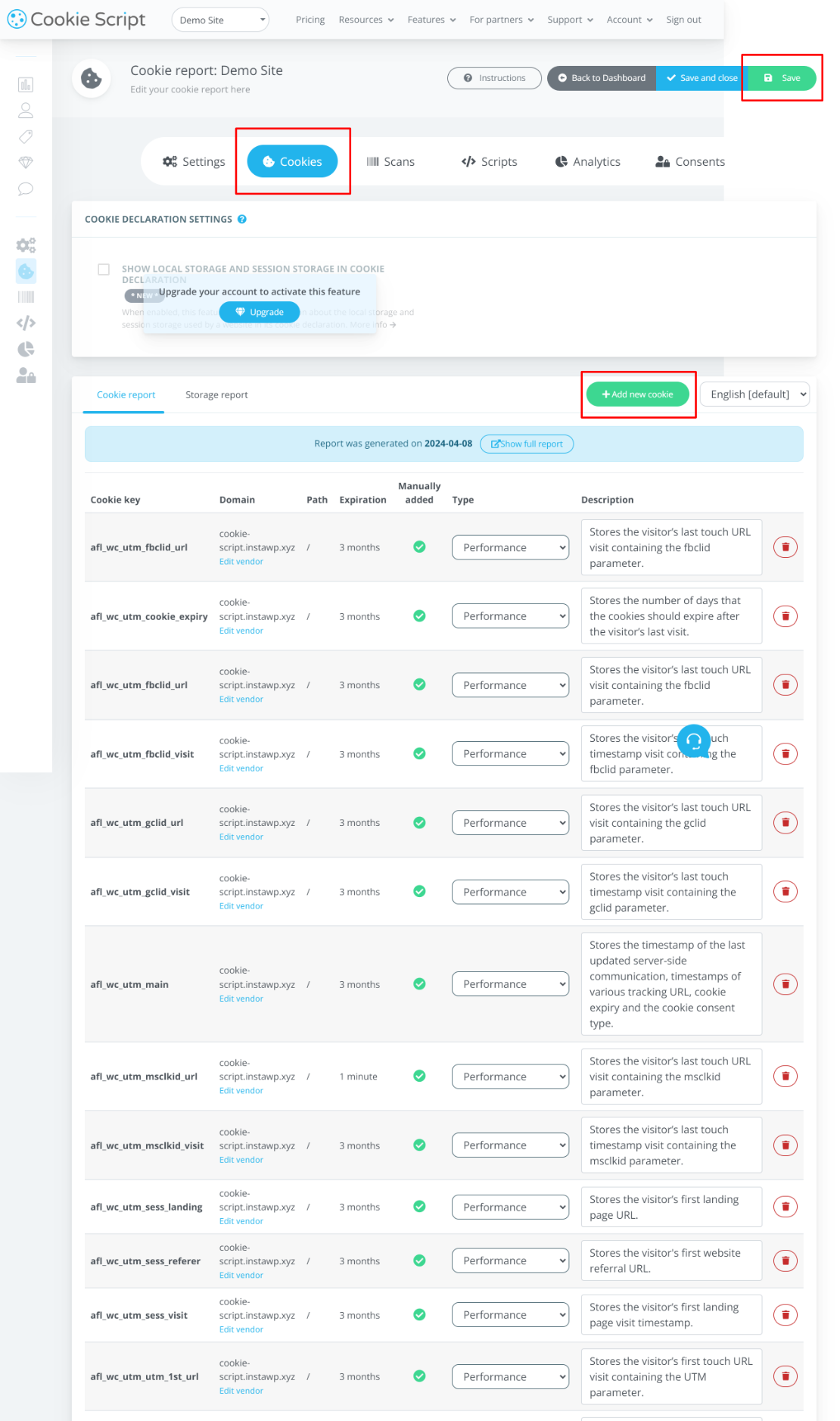Our AFL UTM Tracker plugin now has native integration with the Cookie-Script plugin.
Our plugin cookies will be created or deleted based on the visitor’s consent or whenever the consent changes.
Minimum Requirements
- AFL UTM Tracker v2.14.13
- Cookie-Script v0.7.0
Steps
For the AFL UTM Tracker plugin:
- Go to your WordPress admin dashboard.
- Go to the AFL UTM Tracker > Settings page.
- Scroll to the Cookies > Cookie Consent Integration section.
- Select the Cookie Consent Integration dropdown to ‘Cookie-Script’.
- Set the Cookie Consent Category to either ‘Statistics’ or ‘Marketing’.
- Save Settings.
- Clear all page cache.
- Continue to the next step below.
Take note of the Cookie Domain value (highlighted below) which will be used as the Domain value in the next step.
Take note of the Attribution Window value (highlighted below) which will be used as the “Expiration time” value the next step.
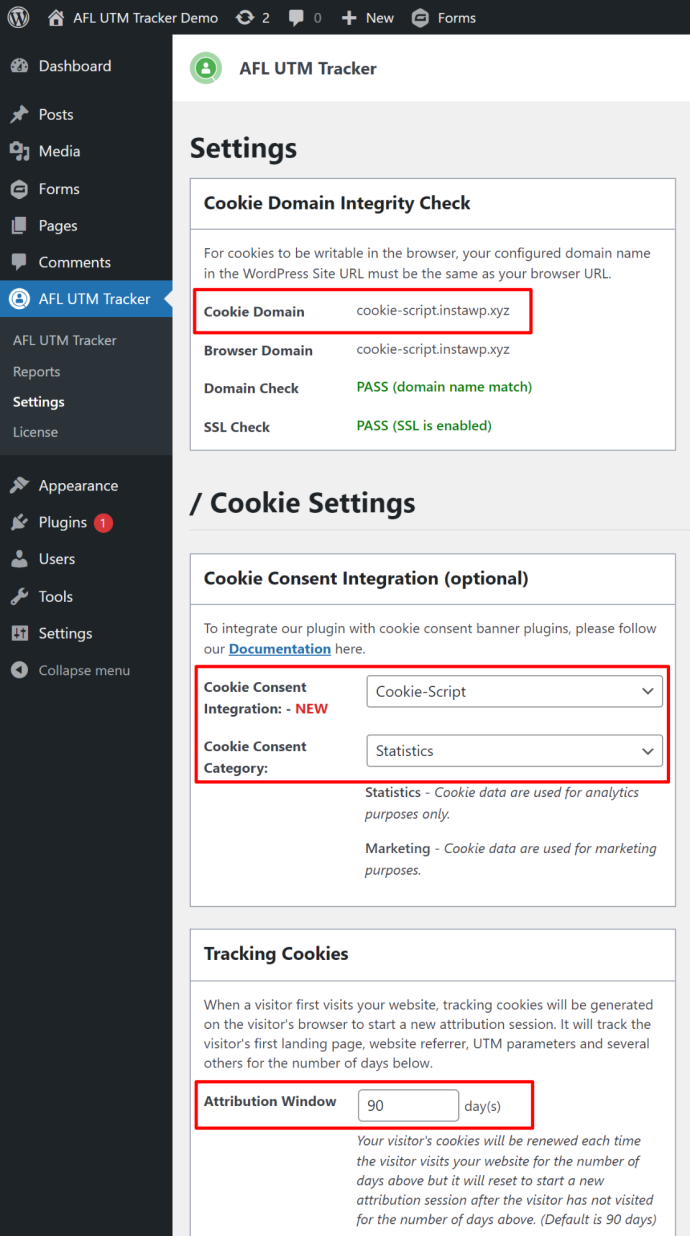
For the Cookie-Script:
- Login to your Cookie-Script account (cookie-script.com).
- Go to your Site > Cookies.
- Click on the “+ Add new cookie” button.
- You will need to add all of our individual cookies.
- Please refer to our List of Cookies and Purposes.
- After you have added all cookies, click on the Save button at the top.
How to fill in the “Add new cookie” form?
- Cookie Key: Copy the Cookie Name from our list above.
- Domain: Copy the Cookie Domain value from your plugin setting above.
- Expiration: Follow the Attribution Window value from your plugin setting above.
- Secure: Tick the box.
- Category: Based on the Cookie Consent Category from our plugin setting:
- Select Performance if Statistics.
- Select Targeting if Marketing.
- Description: Copy the Cookie Purpose from our list above.