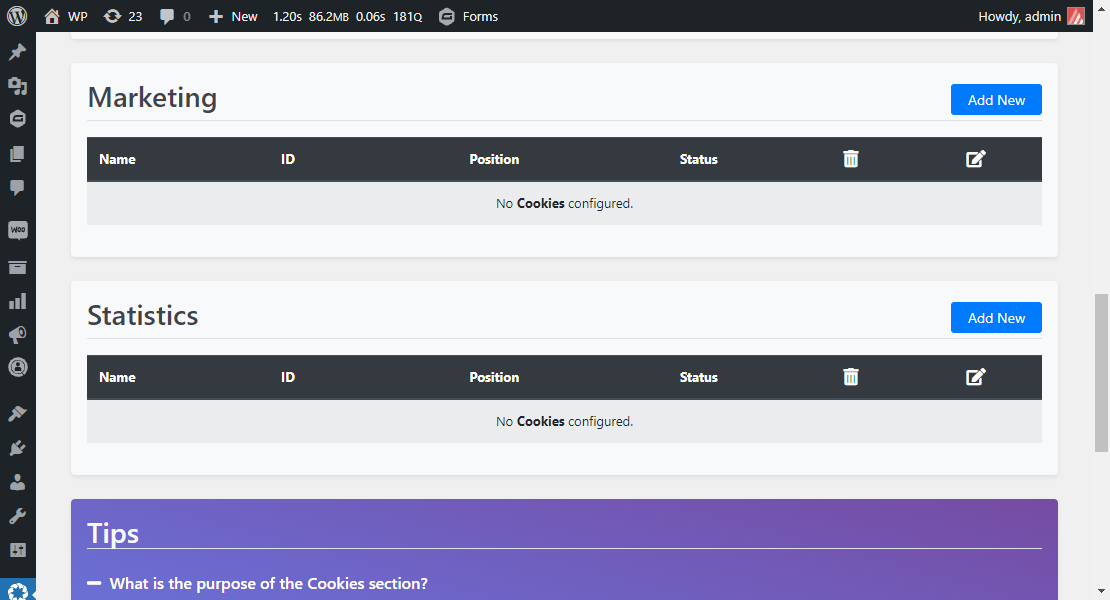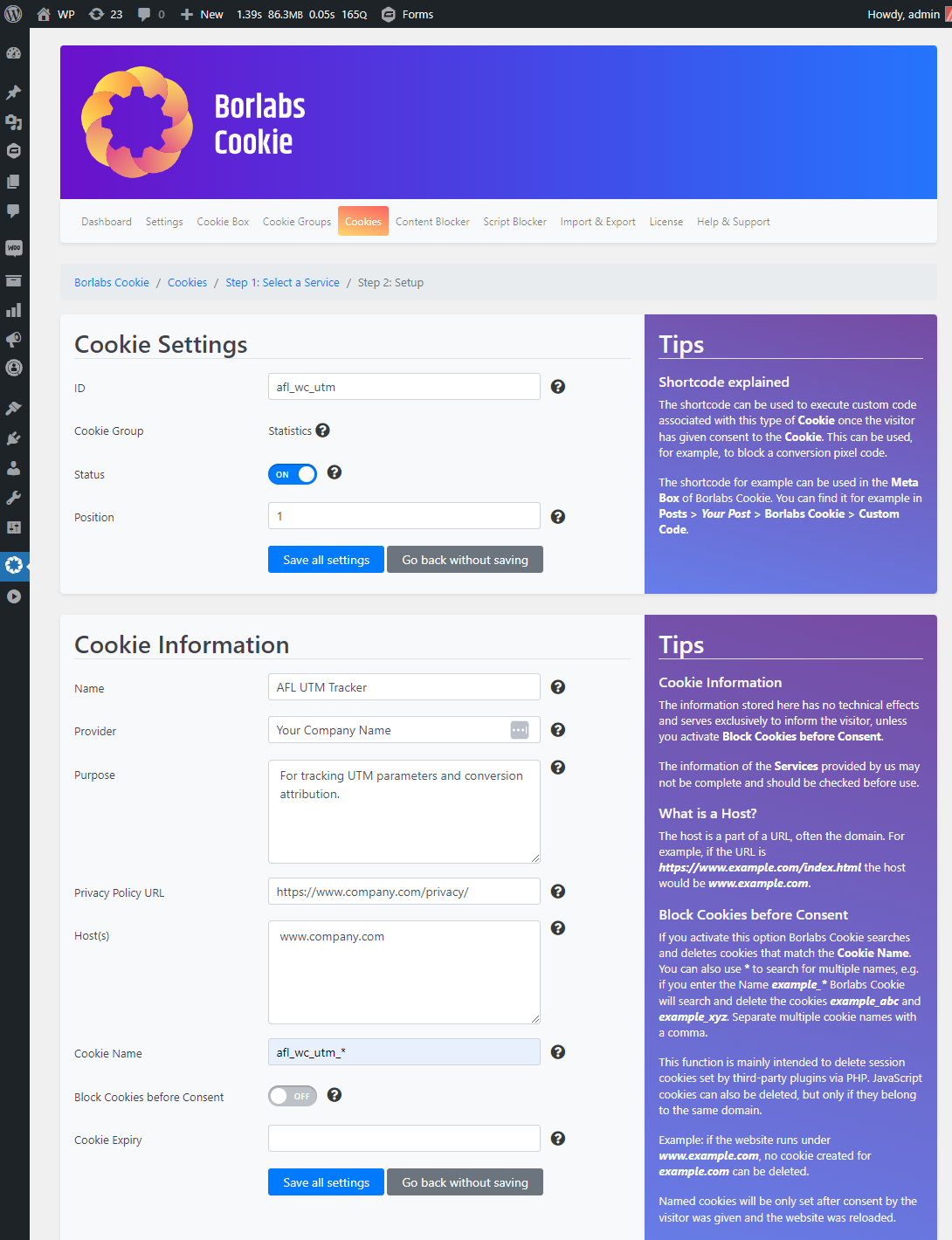Our AFL UTM Tracker plugin now has native integration with the Borlabs Cookie v2 plugin.
Our plugin cookies will be created or deleted based on the visitor’s consent or whenever the consent changes.
Minimum Requirements
- AFL UTM Tracker v2.14.0
- Borlabs Cookie v2.2.66
If you are using Borlabs Cookie v3, please view our documentation here.
Steps
For the AFL UTM Tracker plugin:
- Go to your WordPress admin dashboard.
- Go to the AFL UTM Tracker > Settings page.
- Scroll to the Cookies > Cookie Consent Integration section.
- Select the Cookie Consent Integration dropdown to ‘Borlabs Cookie’.
- Set the Consent Category to either ‘Statistics’ or ‘Marketing’.
- Save Settings.
- Clear all page cache.
- Continue to the next step below.
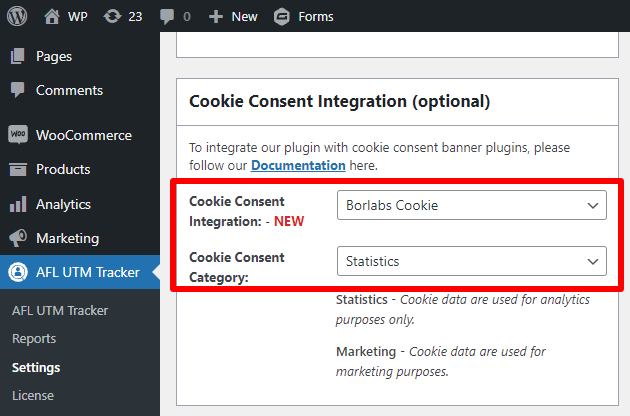
For the Borlabs Cookie plugin:
If you have previously added our javascript to the Borlabs Script Blocker page, you can delete it now.
- Go to the Borlabs Cookie > Settings page.
- Click on the Cookies tab.
- If you have selected ‘Statistics’ above, click on the ‘Add New’ button in the Statistics section.
- If you have selected ‘Marketing’ above, click on the ‘Add New’ button in the Marketing section.
- In the next page, select Service as ‘Custom’.
- Fill in the form with the values below:
- ID: afl_wc_utm
- Status: on
- Name: AFL UTM Tracker
- Provider: Enter your Company/Website name since it is first-party cookie
- Purpose: For tracking UTM parameters and conversion attribution.
- Privacy Policy URL: Enter the URL to your Privacy Policy page.
- Hosts(s): Enter your domain name (e.g yourcompany.com)
- Cookie Name: afl_wc_utm_*
- Save all settings.